Q1. I get an error message when I try to install HarmonyBuilder.
A1. Check that you have a compatible version of Java installed on your computer. You can download Java from the following links, depending on your system:
Java 8 (Windows 10, 32 bit) > download here
Java 8 (Windows 10, 64 bit) > download here
Java 7 (Windows 10, 32 bit) > download here
Java 6 (MacBook Pro) > download here
Q2. For Windows 8. When I try to launch the installer, a message tells me that there is a problem with the installation. The message looks something like this:
Targets:default,desktopShorcut,programShorcut,run,cleanuptarget
Unable to locate tools.jar. Expected to find it in C:\Program Files (x86)\Java\jre7\lib\tools.jar
Buildfile: C:\Users\Rod\AppData\Local\Temp\antinstall0\build.xml
default:
[mkdir] Created dir: C:\Users\Rod\AppData\Local\Temp\antinstall0\temp
[unzip] Expanding: C:\Users\Rod\AppData\Local\Temp\antinstall0\HarmonyScore.zip into C:\Users\Rod\AppData\Local\Temp\antinstall0\temp |
How can I resolve this?
A2. This is a common problem with installing Java applications on Windows 8, and is related to security restrictions. Please procede as follows:
1) Create a folder called "HarmonyBuilder" in C drive
2) Right Click on the installer icon  . In Windows 8 there is a security feature that "blocks" the file if it senses that it has come from another computer. Unblock it via the checkbox provided. . In Windows 8 there is a security feature that "blocks" the file if it senses that it has come from another computer. Unblock it via the checkbox provided.
3) Launch the installer (double click). There may be an error relating to tools.jar, but this will not affect the installation.
4) Change the installation directory to the one you created (C: > HarmonyBuilder), instead of using the default location under Program Files.
5) The installation should complete sucessfully.
Q3. I tried to install HarmonyBuilder on Windows 7 (or 10 or 11), but I get an error message like the ones shown below. Why is this?
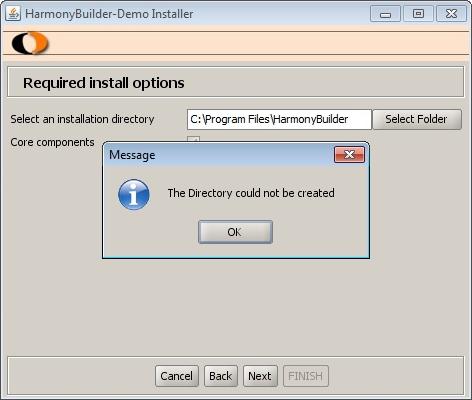

A5. Windows 7 and above have tighter security settings on the Program Files folder, and these may prevent the installation from completing. To overcome this problem, simply create a different target location for the installation, when prompted during the installation process. Choose a location with no read/write restrictions, such as (C:).
Alternatively, you can alter the security settings of the Program Files folder.
Q4. When I try to launch the installer, a message tells me that no program can be found that will open it. Why is this?
A4. You do not have Java installed on your computer, and HarmonyBuilder requires Java.To remedy this, go to www.java.com and install Java. To learn more about Java, you can go to www.musilogic.com/java.html.
Q5. For Mac OS X users. When I try to launch the installer, I get another file called HarmonyBuilderInstaller_ver2_3_cMAC.zip.cpgz.
A5. You will have to unzip the downloaded file with a free program called WinZip. You can then click on the unzipped file to install the program.
Q6. I have a Windows OS and either nothing happens when I double-click the Installer icon, or a different progam (like WinRar) opens. Why is this?
A6. The reason is that the file association between the .jar file and the Java Runtime Environment has been overridden by another application. To resolve this issue, follow these steps:
1) Download the HarmonyBuilder installer and ensure that the icon looks like this:

If the icon looks different, then another application is interfering with Java. For example, it is known that Nokia Suite or WinRAR may interfere with the installation of HarmonyBuilder.
2) To bypass this interference, you can use a small .bat file (downloadable from here) which you must place in the same folder as the HarmonyBuilder installer. Then double-click
the Install_HB.bat file. This should automatically launch the Installer with the correct path to the Java Runtime Environment. Note: you can disregard the Windows security warnings.
3) If you have a problem launching the program after it is installed, you can use another simple .bat. file (download from here)
which you must place in the folder where the program is installed (usually called HarmonyBuilder). Then double-click
the Run_HB.bat file. This should automatically launch the program.
4) Alternatively, you can uninstall the interfering program before installing HarmonyBuilder and see if this remedies the problem.
Q7. How do I install a version update on my computer?
A7. If your system is Windows, first uninstall the previous version by clicking "Uninstall Harmony Builder" in the HarmonyBuilder folder under Start > All Programs. Next, launch the installer of the new version and follow instructions.
Note: You can also uninstall the old version using the installer of the new version. However, if you use this method, you will have to re-activate the program with your Key. Note: this method may also require a system restart.
If your system is Macintosh, simply open and double-click the new installer, and the old version will be replaced automatically.
Q8. If I purchase the Basic or Educational version, and later decide to upgrade, will I get charged the full amount of the higher version?
A8. No. The price you paid for the lower version will automatically be discounted when you buy the upgrade.
Q9. When I launch my previously activated version of HarmonyBuilder, the program reverts to the Demo version. Then, if I try to re-activate the program using my Key, a message says "Invalid Product Key". What's happening?
A9. This event may occur if you have more than one way to connect to the Internet, for example "Local Area Connection" as well as "Wireless Network Connection". When you first activate the program, it will use one of your Internet connections to register the software. If you reconnect to the Internet using another connection, the registration will no longer be recognized. If this problem arises, simply disable the wrong connection, connect with the other connection, and restart HarmonyBuilder.
To disable a network connection in Windows, go to Start > Settings > Control Panel > Network Connections, and right-click the mouse to disable the connection. See image below:

Q10. I cannot get any sound from the application, and the Instrument menu is empty. Why is this?
A10. You need to download the soundbank from www.musilogic.com/java.html, since Java does not do this by default.
Q11. When I upgrade HarmonyBuilder, the Installer asks me to un-install the previous version first. After doing this, the Installer continues to tell me that I must un-install the application. Why?
A11 In Windows, you need to close Explorer, and then try Installing again. This seems to reset the trace of the old version.
Q12. When I try to launch a score in www.harmonygrid.com, the score does not load.
A12. Your Java version must match your Operating System.
If you have Windows XP, you must use Java 7. You can download it from here. A complete explanation is here.
If you have Windows 7 or 8, you should use the latest Java version available from www.java.com.
Q13. When I try to launch a score in www.harmonygrid.com, a message says that the plugin is not supported.
A13. You must switch browser:
Chrome (ver.43) and Internet Explorer are longer supporting Java.
Firefox and Opera are supporting the Java plugin, but you may have to activate it.
Q14. I purchased HarmonyBuilder-Basic and later upgraded to HarmonyBuilder-Educational 365. When I relaunched the program, it reverted to Basic.
A14. You must rename the 'temp' file to 'tempbasic' in the HarmonyBuilder folder.
If your question is still unanswered, please write to:  |

